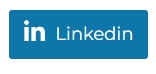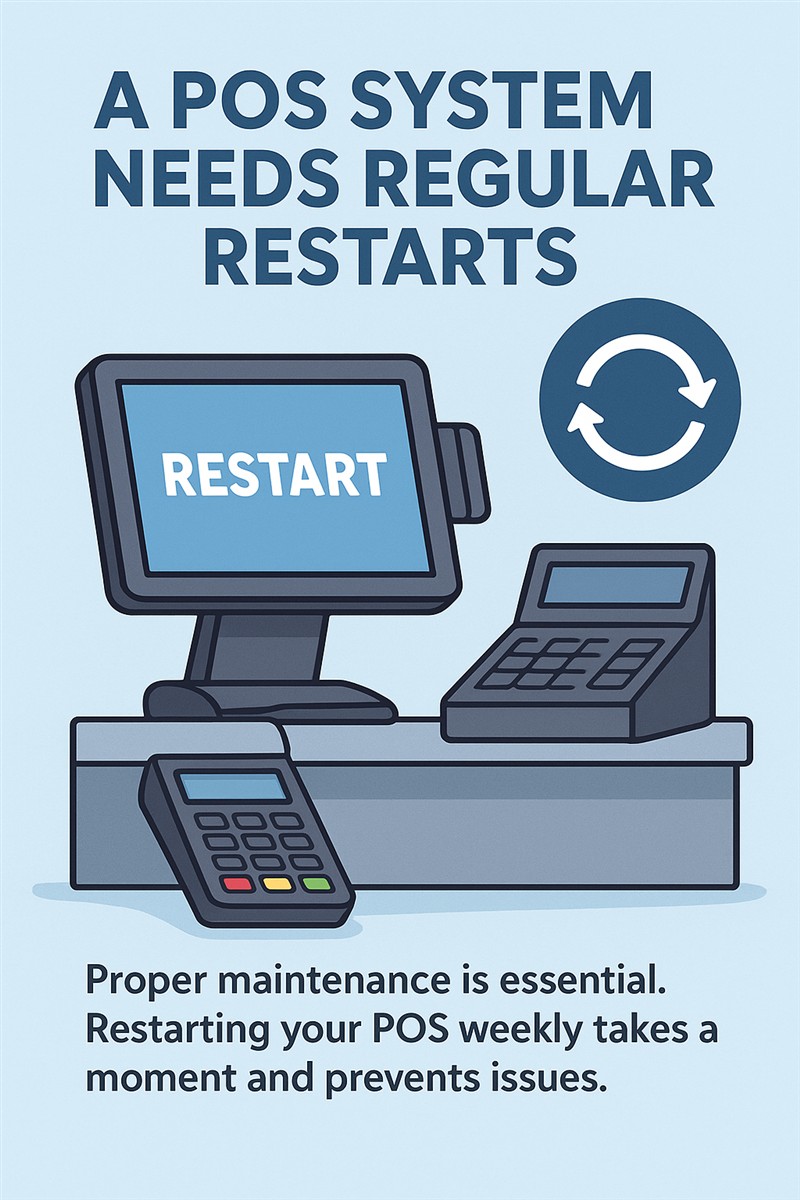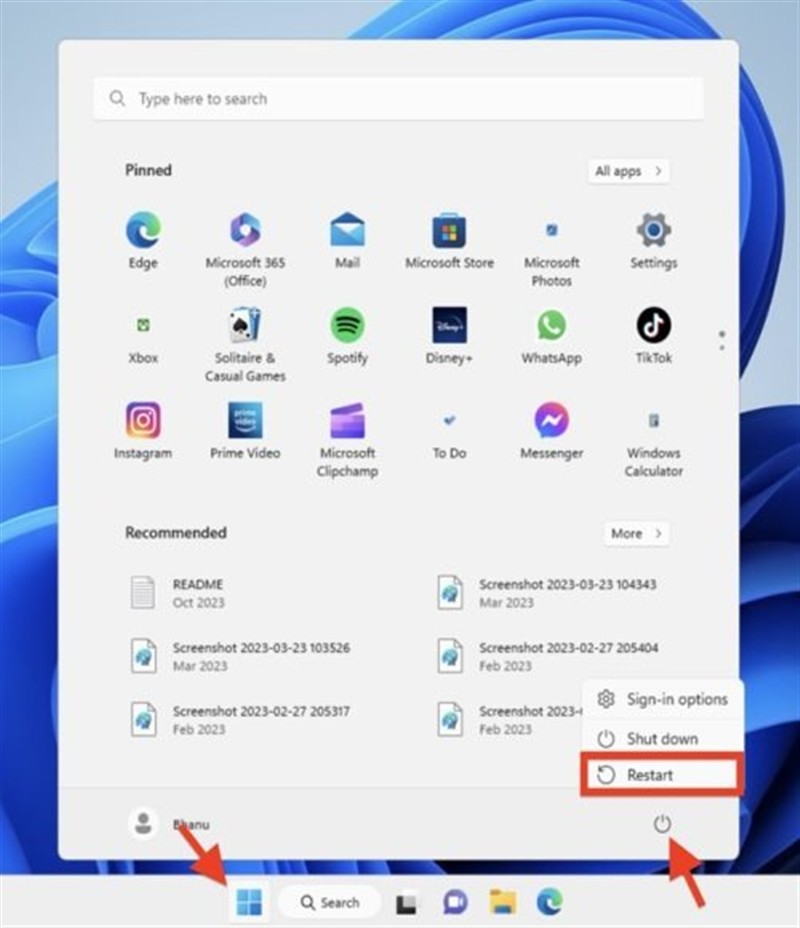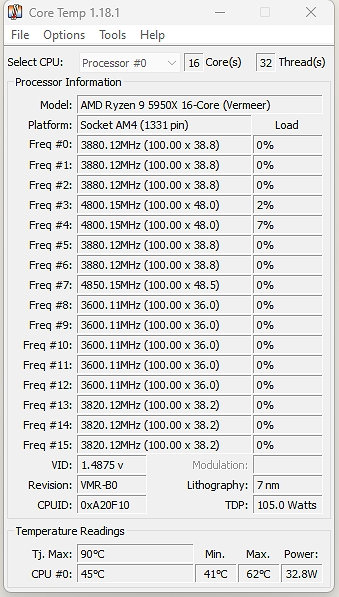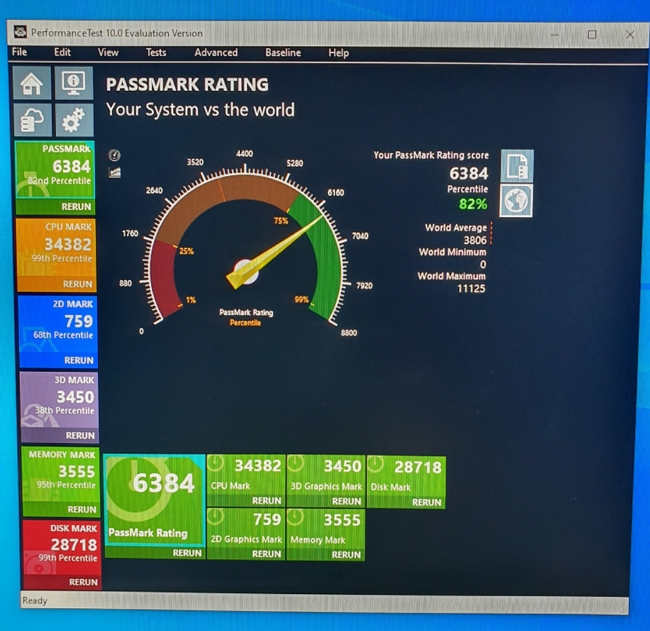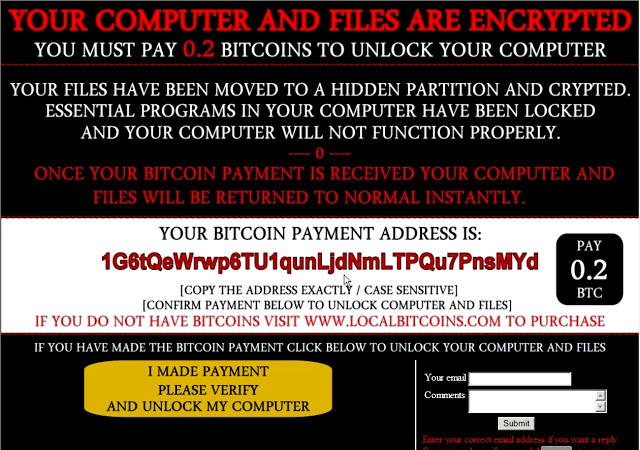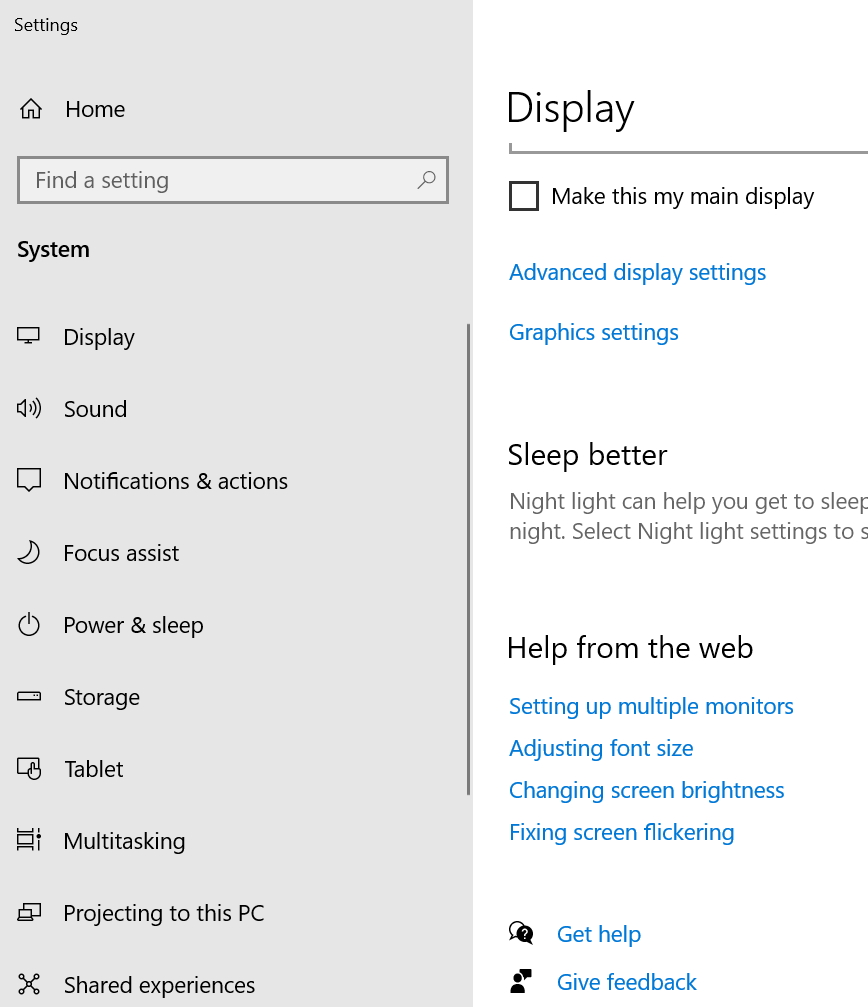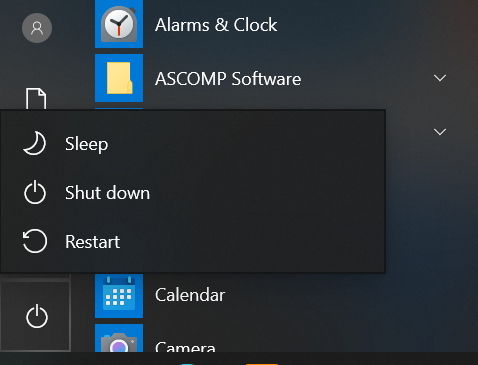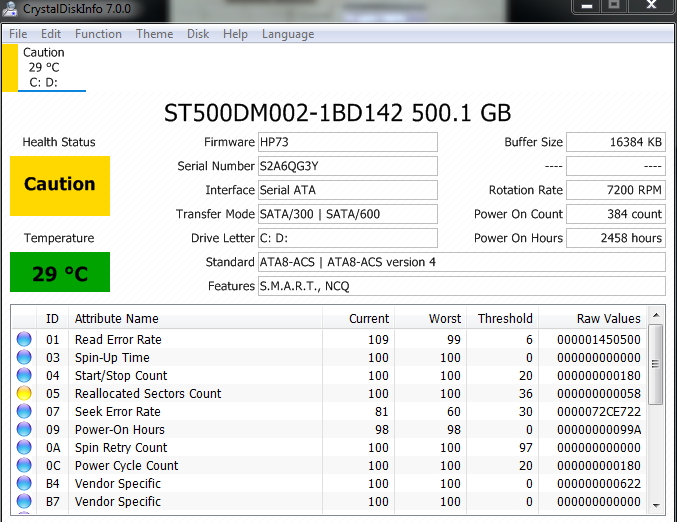Our Christmas Holiday 2025 outlook
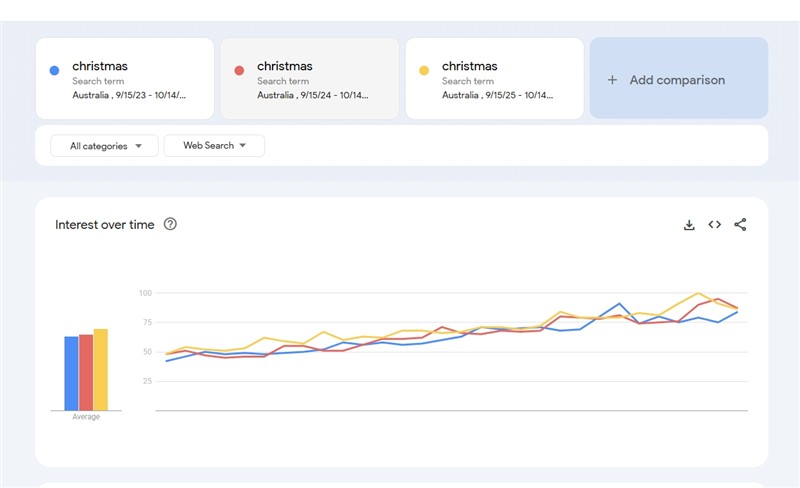
Each year is different. So Christmas 2025 will be different. That is why careful planning is essential to boost your sales. Shoppers today are expected to spend an average of around $667 per person. What they want is convenience. Suppliers tell me that Christmas shopping has already started. If the trend of the last few years continues, it will peak in November during Black Friday and then continue through mid-January. Be prepared for an extended holiday season.
Today, it's becoming evident that retailers across Australia are already gearing up for the festive season.
Analysing Christmas Interest Trends
Based on current trends, the Christmas 2025 holiday season is expected to see cautious but consistent spending. Retailers are generally optimistic about sales growth.
I think this is correct, as a way to measure public interest for the upcoming holiday season, I checked Google Trends which tracks Australian interest over time. The results paint an interesting picture:
Consistent Interest: Over the past three years, public interest in Christmas-related searches in Australia has gone up consistently.
Long-Term Stability: I redid the analysis over eight years, and it basically confirmed my analysis.
As the holiday season approaches, we must be well-prepared to capitalise on the busiest time of the year. Here is the expected pattern.
Black Friday Is the Biggest Day
Black Friday has become the primary shopping event of the Christmas season. It's bigger now than Boxing Day. Shoppers wait for these late-November deals to buy Christmas gifts, so you need to be ready for November.
Products That Sell Well
Some holidays, like Halloween, clearly indicate what sells well. However, Christmas is less predictable. People often purchase items unrelated to the holiday, yet expected popular products include toys, beauty gift sets, books, and small tech devices like earbuds or phone chargers. For toy sales, focus on movie character figures, LEGO sets, educational toys, and outdoor water toys for summer.
Get Your POS System Ready
Your POS keeps everything working when the shop gets busy. Use it to plan stock, speed up checkout, track staff performance, and see what's selling every day.
Check All Your Equipment
Good luck finding a computer technician during the Christmas season. So do the following:
- Test every register, scanner, receipt printer, barcode printer, and card reader.
- Check all cables, Wi-Fi, and internet connections. Fix problems now.
- Charge and test any mobile POS devices you use on the shop floor.
- Keep spare receipt rolls and a backup printer somewhere easy to find.
Update Your Software Early
- Do all software updates in October or early November, then don't change anything in December.
- Load in all your Christmas sales, voucher rules, and special prices ahead of time.
- Test your discount buttons, gift-receipt printing, gift-card scanning, and lay-by system.
Plan Your Stock
Look at last year's Christmas sales reports to see what sold fast, what didn't sell, and what ran out. Do not rely on gut feel; use your information to see what sold well in your shop over Christmas.
Set Up Your Prices and Sales
Build a clear plan for your sales: Here is what you need to think of Black Friday deals, early-December specials, last-minute gifts, Boxing Day clearance, and January sales.
Track the progress of each sale daily in your POS and allocate more stock to the products that are selling well.
Get Your Staff Ready
Review last year's busy periods and plan rosters for upcoming events, including late-November weekends, mid-December, and the week before Christmas.
Make Your Shop Easy to Shop
Set up gift displays at the front with clear signs and ready-made gift bundles. Highlight top-sellers, staff favourites, and last-minute gifts. Consider offering gift-wrapping and simple wrap-and-ribbon kits at the counter.
Start Christmas marketing with signs, social media, and email newsletters if you use them. If not, consider using these free marketing methods.
Quick Tips by Product Type
These do sell well over Christmas.
Toys: Stock movie characters, LEGO Christmas sets, STEM learning kits, family board games, and water toys for hot weather. Put demo toys where kids can see them.
Beauty: Offer gift sets at clear prices ($30, $50, $100), small travel-size products, and advent calendars. Add small impulse gifts near the register.
Books: Put bestsellers, kids' books, and coffee-table books near the entrance. Put up signs for "Gifts under $30."
Tech: Focus on practical gifts, such as earbuds, bright lights, portable speakers, and controllers. Keep accessories, such as cables and cases, near the main products.
Final note
Start now, space out your sales, and keep the momentum going into January.
Your Christmas Checklist
- □ Test all POS hardware and backup devices
- □ Update POS software early; don't change anything in December
- □ Load sales, gift receipts, vouchers, and lay-by into the system
- □ Run last year's Christmas sales reports
- □ Talk to your suppliers now and confirm supplier delivery dates
- □ Set reorder reminders
- □ Plan gift displays and signage; get gift wrap ready
- □ Make staff rosters
- □ Launch marketing; schedule Black Friday posts now
- □ Test for busy times and offline payment backups
- □ Stock gift cards, packaging, and batteries
- □ Plan extended hours and staff meal breaks