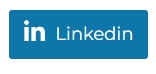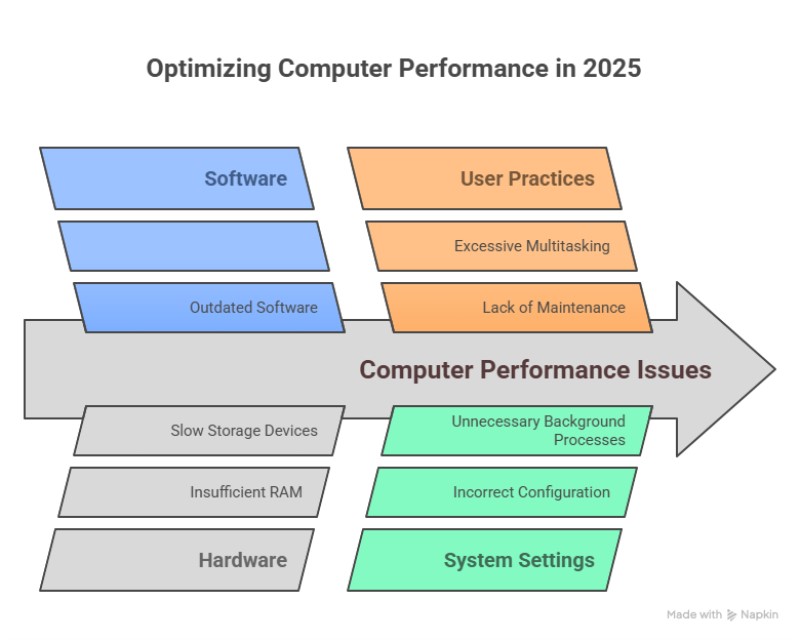
Computer performance issues plague businesses and individuals in 2025, causing productivity losses and frustration. This guide provides proven methods to optimise a PC, improve system speed and performance, and troubleshoot.
Measuring Your System's Performance
Effective performance optimisation begins with accurate measurement. Understanding your system's capabilities through proper benchmarking provides the foundation for targeted improvements.
It is why accurately assessing your computer's performance requires proper preparation and tools. This systematic approach can help you understand precisely where performance bottlenecks exist.
Preparing for performance testing
It involves several necessary steps.
Restart your computer to clear temporary files and reset system processes. Please do not close it down; a restart does more than a close. Then, all unnecessary programs will be closed to establish a baseline for testing.
Use a Professional benchmarking tool.
I like the PassMark Performance Test, which is a well-established benchmarking solution. The latest versions require at least 4GB of RAM and 500MB of free storage space. It now incorporates advanced database testing and artificial intelligence (AI) driven assessments with updated scoring methodologies. I will discuss its testing here, but there are others that you may prefer. If you know one that is good, please let me know.
When using PassMark, you download and install the software, then select a comprehensive suite. Let it run undisturbed for about 30 minutes.
Interpreting benchmark results
The PassMark Rating provides an overall single number representing your system's performance, with higher scores indicating better performance. For modern retail POS systems in 2025, we get 7,000 to 8,000 or higher scores, which shows adequate performance for business operations.
You also get component scores broken down by performance into individual system elements, such as CPU, RAM, disk drive, and graphics processing unit. These detailed scores will help you identify what specific areas need improvement in your computer. I like the percentile rankings, which show how your system compares to others. For example, an 87% ranking means that 13% of the computers they tested perform better than yours.
Understanding Benchmarking Limitations
While benchmarking tools provide valuable insights, some limitations are worth reviewing.
AMD
If you use AMD equipment, it underestimates them. It is a real issue that the developers of PassMark need to address.
Real-world performance
These tests are made for typical workloads; they will not accurately reflect your software's performance.
Not stress testing
PassMark measures performance under controlled conditions but doesn't test system stability under extreme loads. Hardware faults or system instability may not appear during testing.
Hardware compatibility
If you have new equipment, the benchmarking test might not fully support it, causing low scores or test failures.
Benchmarking scores
These change over time; what is important today might be seen as less critical tomorrow, so benchmark scores change. These scores are for now.
Implementing Solutions
Once you've identified performance bottlenecks through benchmarking, the next step is implementing targeted solutions based on your specific results.
To solve most of these, you need above-average computer skills. If you do not have them, ask someone who does.
Always take a backup first, then make a restore point, just in case.
Software accumulation
This is the most frequent performance issue I encounter. People install programs that run, consuming system resources and forcing computers to run more.
This problem compounds because newer software versions target modern hardware specifications. Legacy computers struggle to meet these requirements, creating noticeable slowdowns. Microsoft is a big problem here.
Insufficient memory
It creates significant bottlenecks in system performance. When you don't have enough, your system must constantly work harder to shuffle data between memory and storage. It creates delays, which you can feel as you wait. Upgrading RAM often provides one of the most cost-effective performance improvements available.
We have measured that upgrading from 8GB to 16GB improves multitasking performance by 50%
Storage drive capacity
It directly impacts system speed. When your hard drive is full, your computer lacks the space to operate. As a rule, always have at least 10% free space on your primary drive. I like using the software CCleaner to do this task.
Malware infections
I see this repeatedly: These malicious programs slow your computer down and pose security risks. Perform regular security scans to help identify and eliminate these performance drains. I saw one computer that was suddenly running slow and had over 170 virus infections.
Fragmented storage
File fragmentation is solved on newer systems with solid-state drives (SSDs) but affects older systems that use traditional hard disk drives (HDDs). It forces your computer to work harder to access stored information on these computers. It's easy to solve on HHDs: go to File Explorer > Properties > Tools > Optimise and defragment drive.
Please do not do this on SSDs, as you will hurt them.
Outdated drivers
Manufacturers are always learning new things. As they do, they update their drivers. Without these updates, your computer often struggles to keep pace. Older processors, memory modules, and storage drives slow down as your applications become more sophisticated.
To check what drivers are installed on your system, you can use the built-in driverquery command in Windows.
In the command line, go.
driverquery /v
This command displays a comprehensive list of all installed drivers on your computer with verbose information, making it useful for inventory and troubleshooting.
Outdated software
Many of the software on your computer can be updated automatically.
In the command line, under administrator options, go.
winget upgrade --all
It will take a while, as this command will update many of your software programs automatically.
Background processes
Many of these consume resources even when you're not using them. This is because many programs automatically start when your computer starts and continue working. Over time, this gradually degrades your overall system performance.
I like to go into the task manager and review what software is running, then review what I do not want to run continuously.
Hardware upgrades
Upgrading underperforming components like processors, memory, or storage drives provides immediate and lasting improvements. Solid State Drives offer particularly dramatic speed increases compared to traditional hard drives. Additional RAM prevents system slowdowns.
Artificial intelligence-driven optimisation
Although I know people like them, I am currently hesitant about them. Although they represent an emerging trend in system maintenance, they still need some work. What I like is their promise of identifying potential issues in the future before they impact performance, allowing us to be proactive rather than reactive.
Strategic System Deployment
We call doing this "musical chairs". Once you have the computer benchmarks, consider moving the computers around so you have the most powerful computer where you need it. Deploy the slower systems for less demanding tasks where occasional delays won't significantly impact you.
Maintaining Peak Performance
Regular performance monitoring and maintenance help ensure your system continues operating efficiently. Combining synthetic benchmarking with real-world performance assessment provides the most complete picture of your system's capabilities and limitations.
These proven methods have helped many users achieve significant performance improvements without expensive hardware replacements.
Written by:

Bernard Zimmermann is the founding director at POS Solutions, a leading point-of-sale system company with 45 years of industry experience. He consults to various organisations, from small businesses to large retailers and government institutions. Bernard is passionate about helping companies optimise their operations through innovative POS technology and enabling seamless customer experiences through effective software solutions.