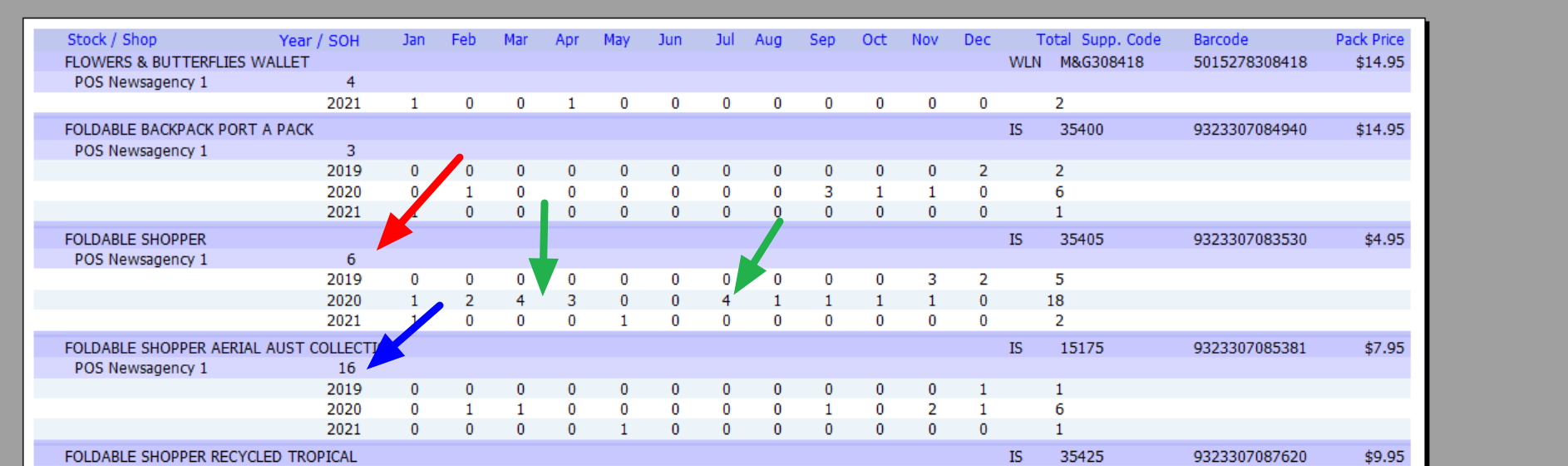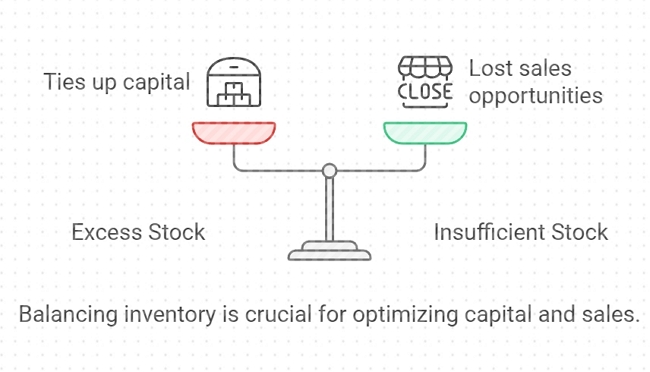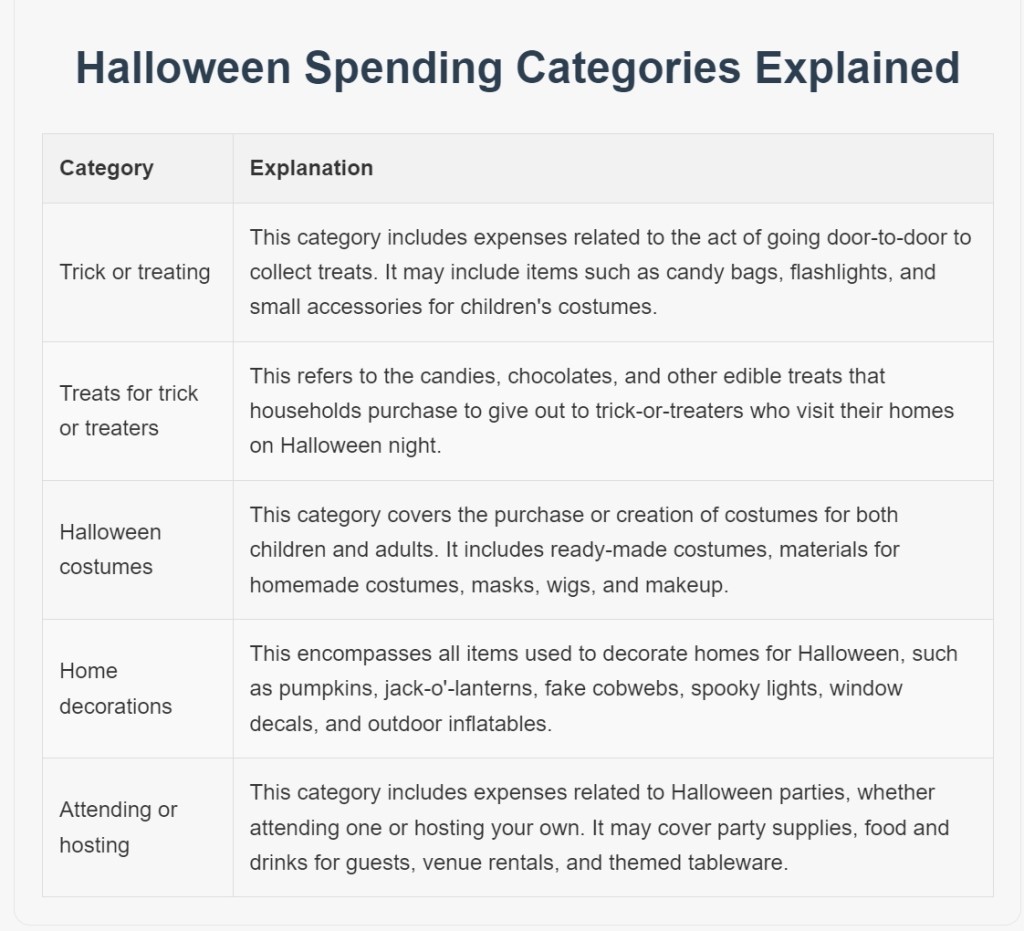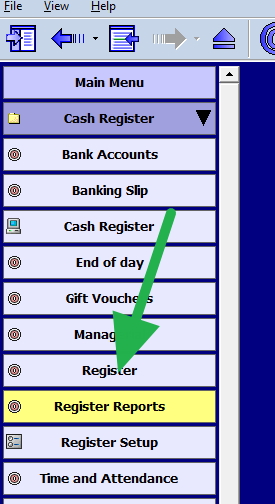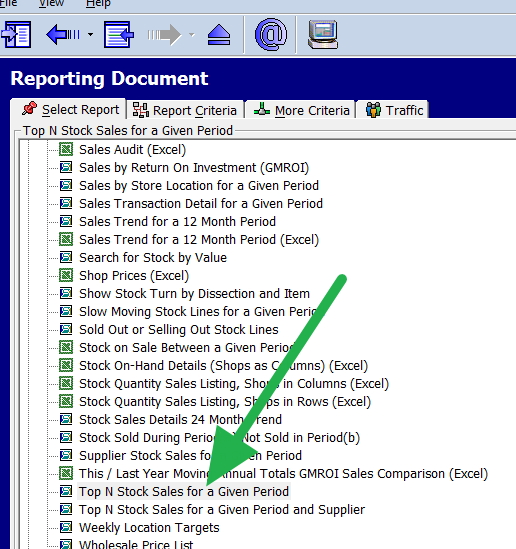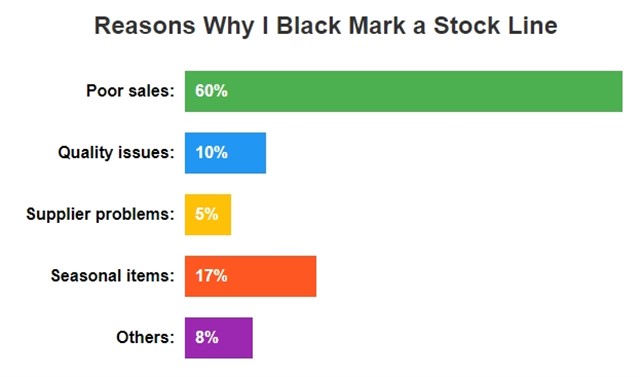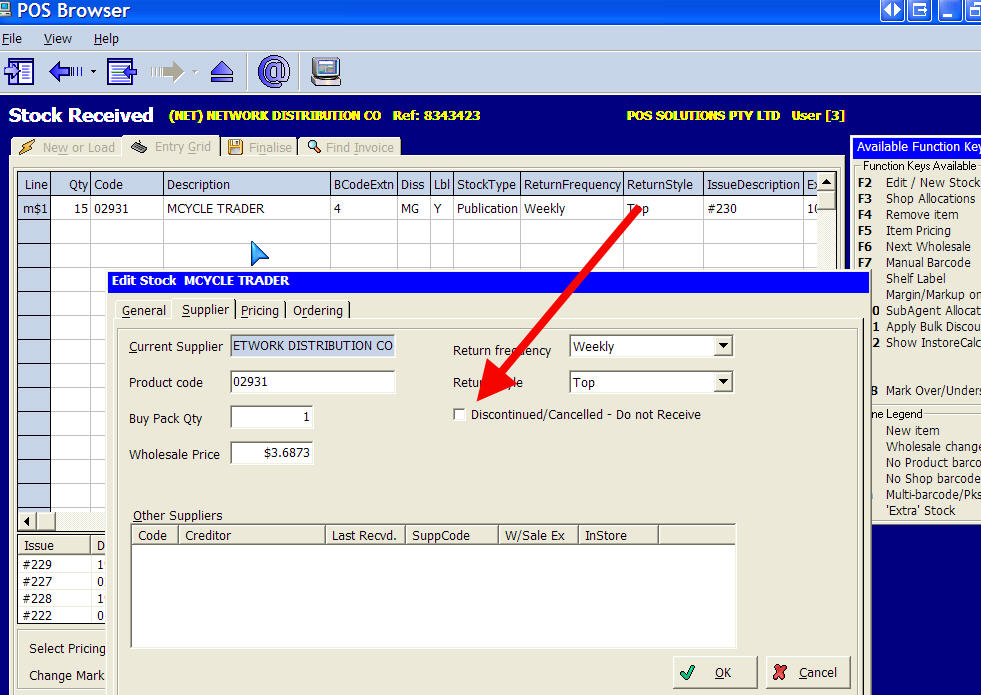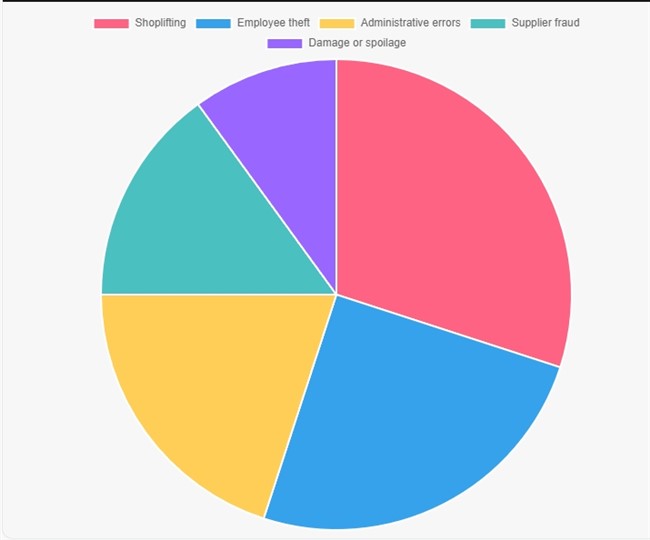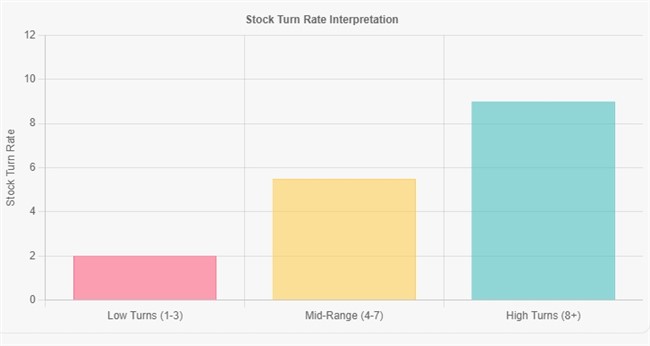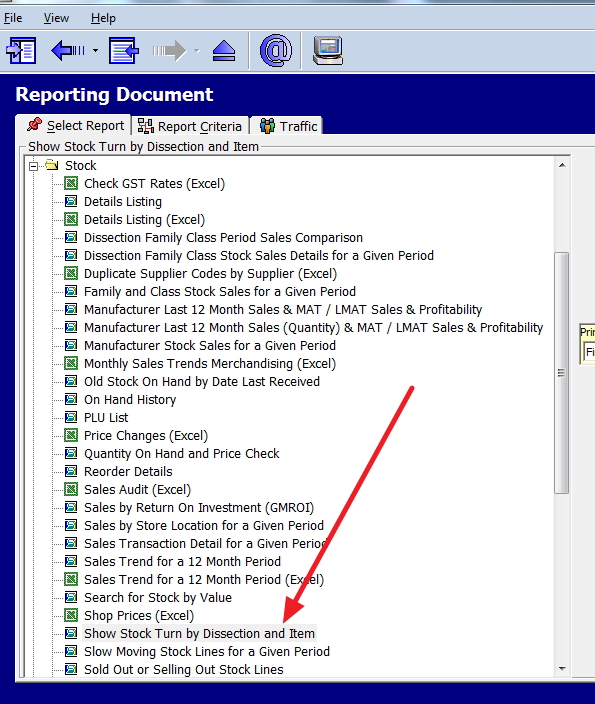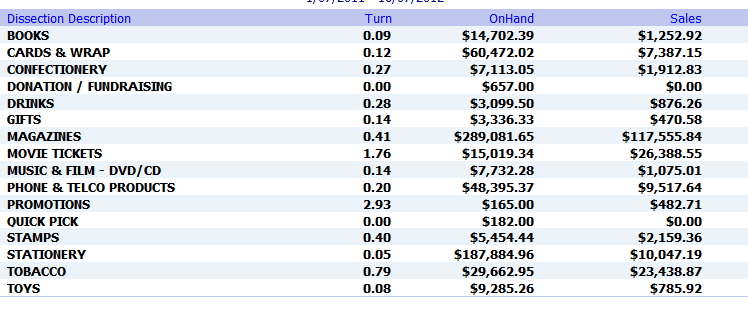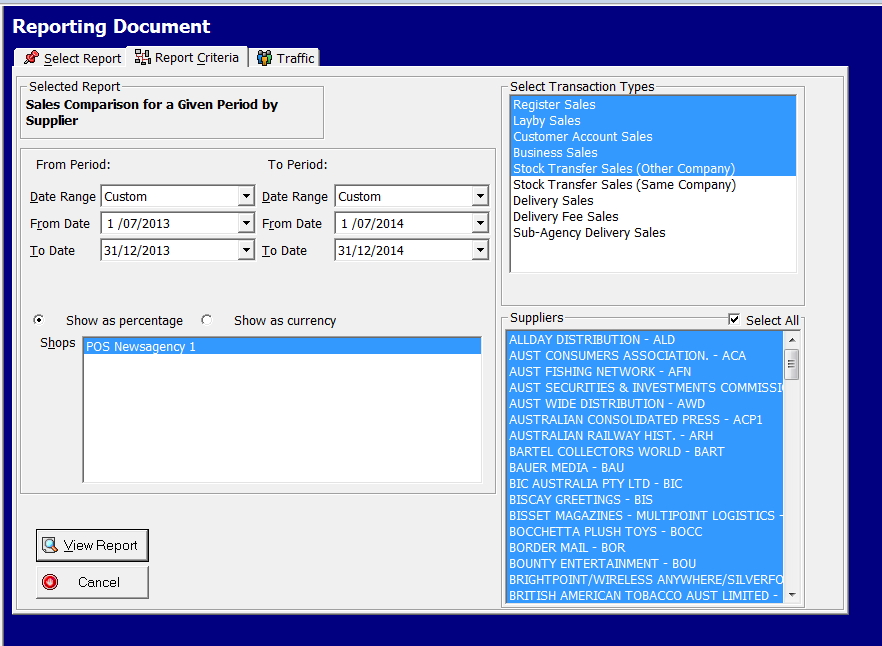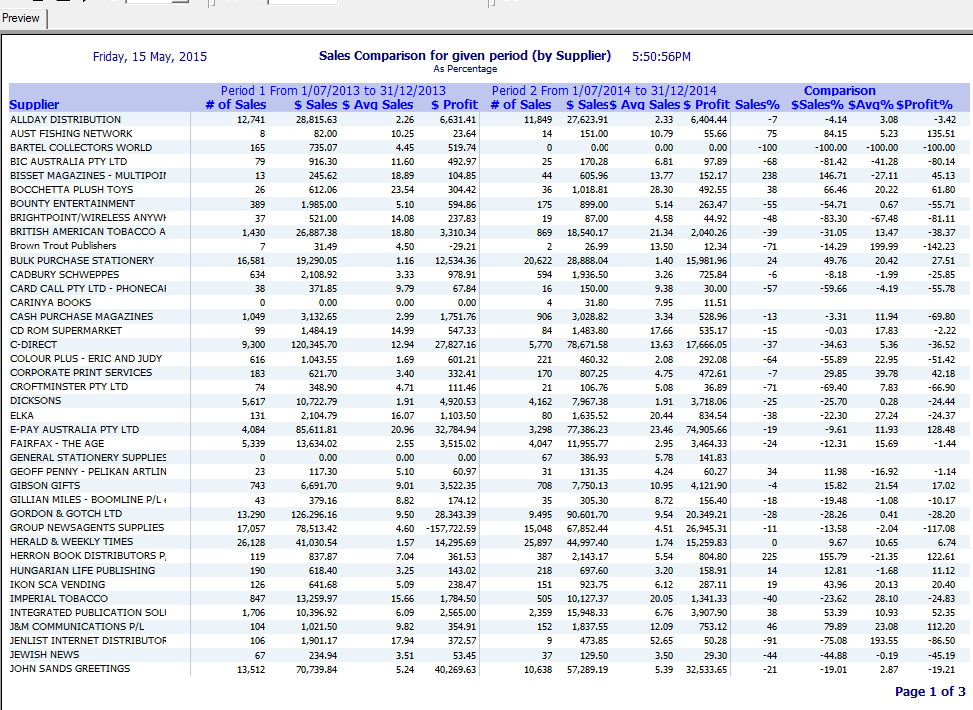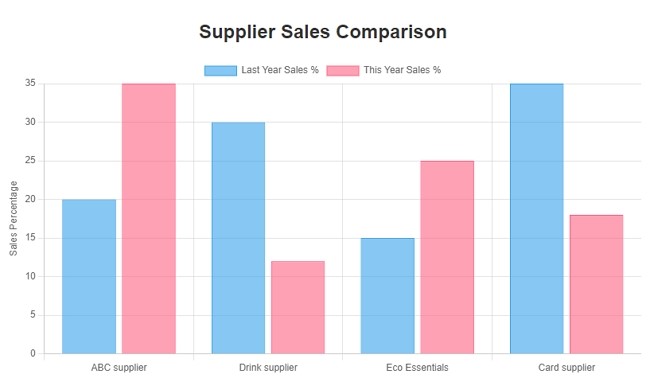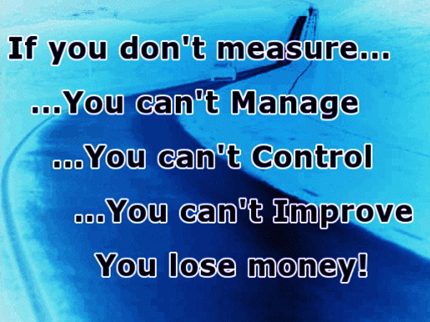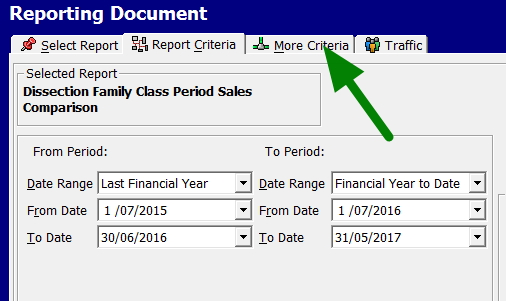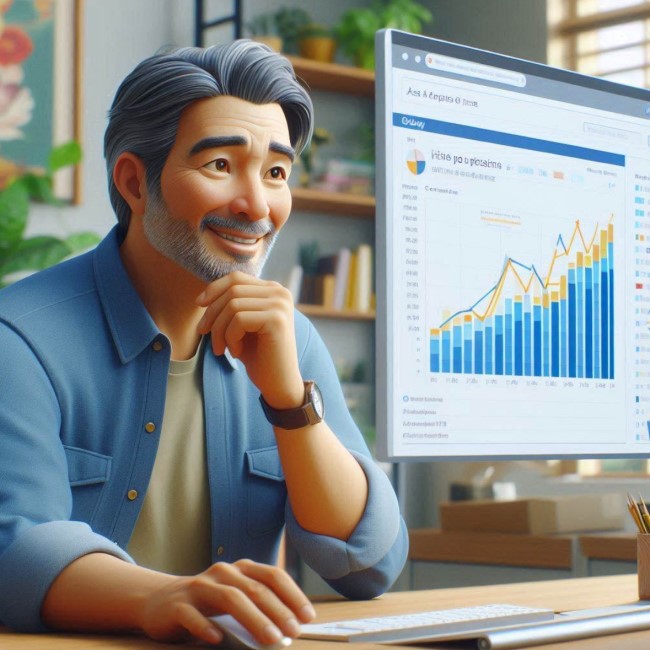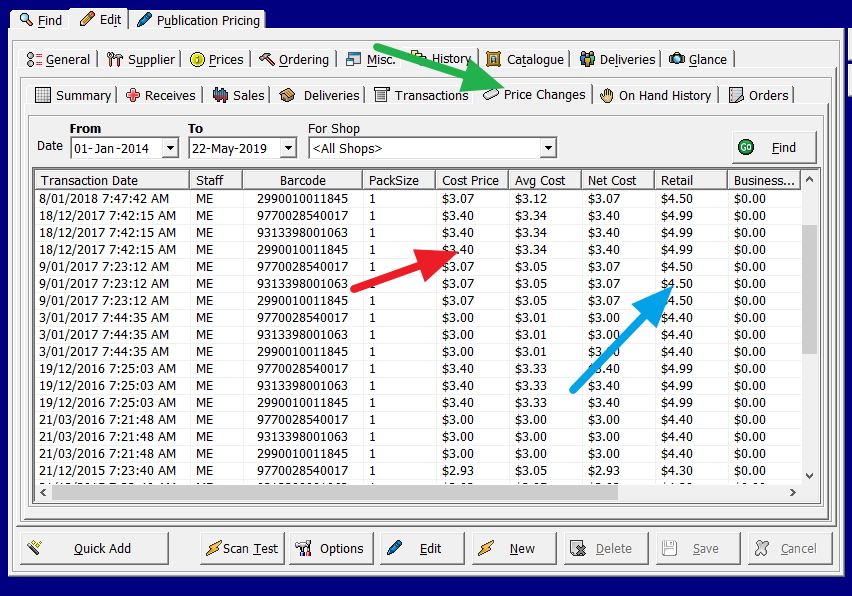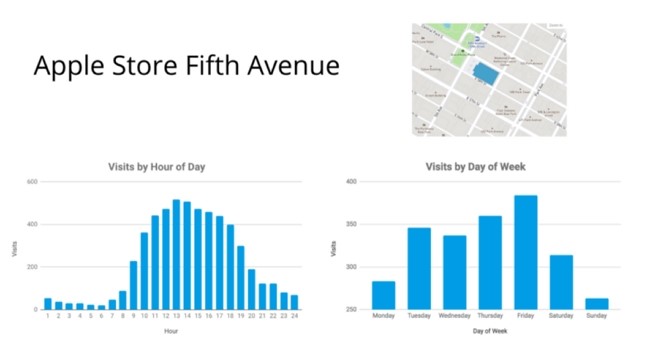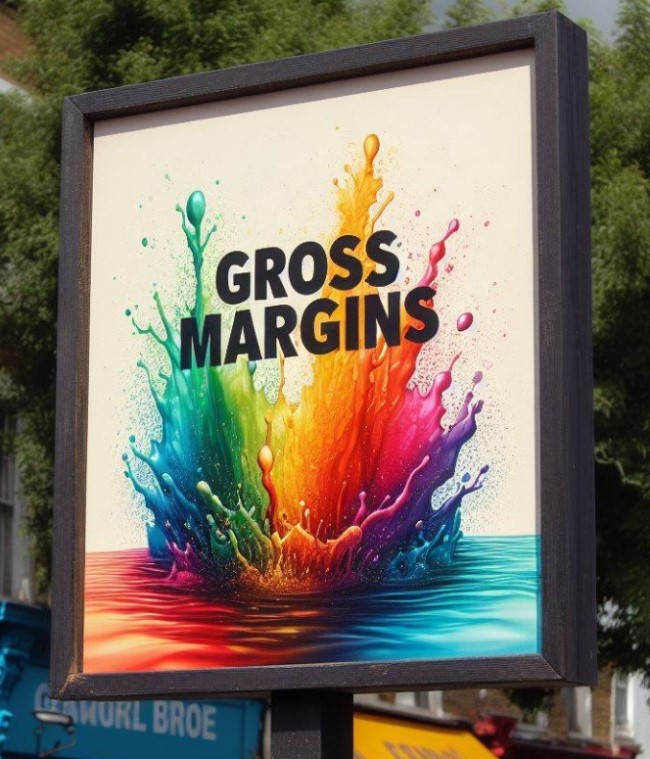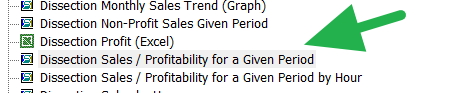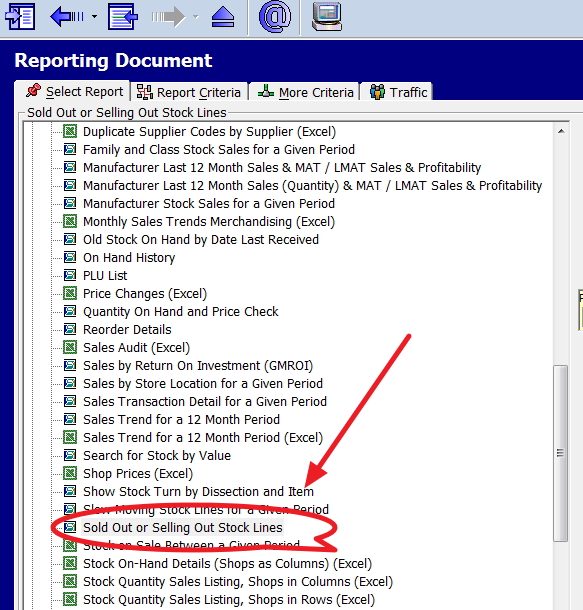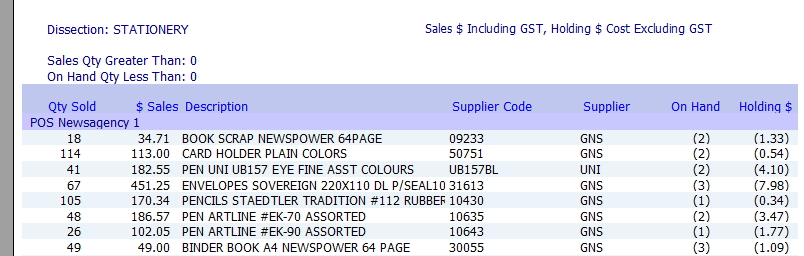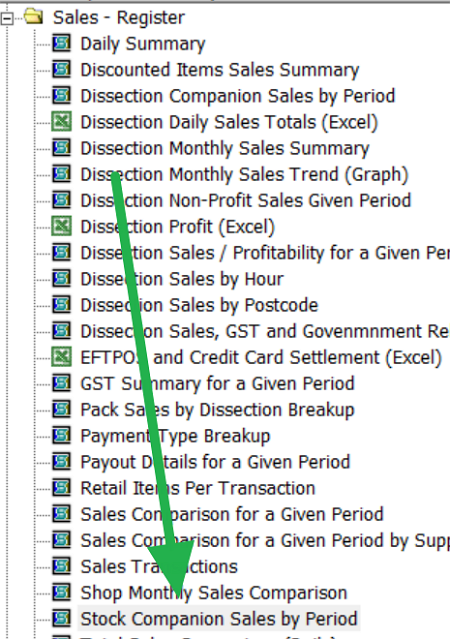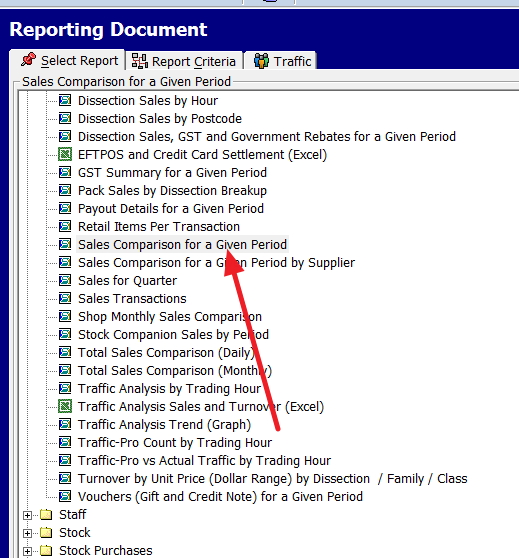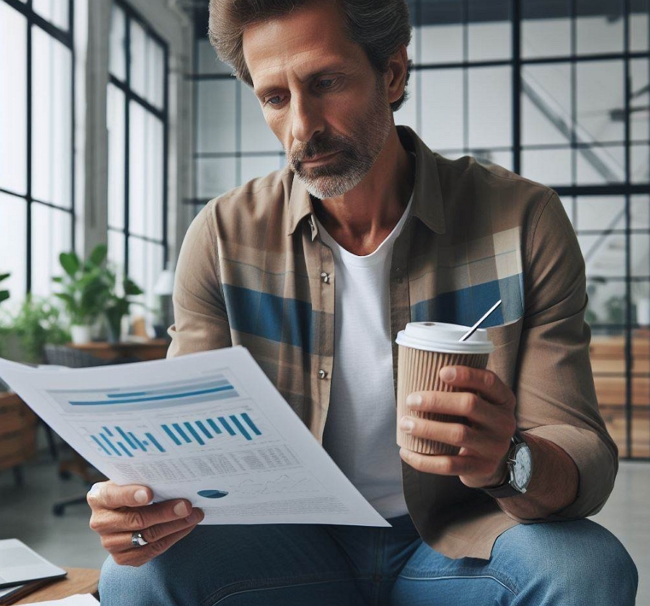A useful report for the Christmas season

Poor inventory management has been shown to cause retail businesses to lose up to 30% of potential sales during the Christmas rush. With only a slight delivery delay and unpredictable buying patterns, maintaining optimal stock levels becomes a challenge for retailers. Mirror marketing offers a proven solution to these challenges.
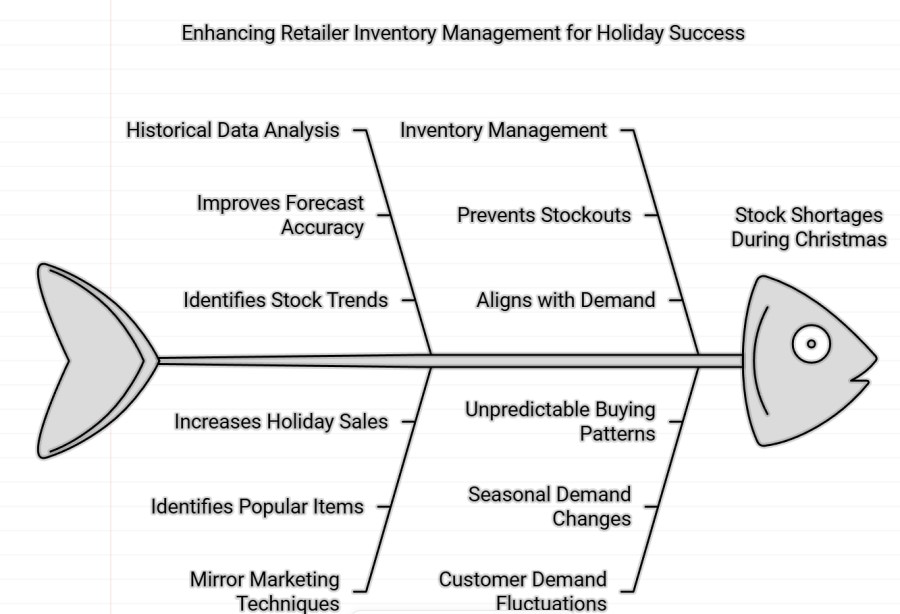
Understanding Mirror Marketing
Mirror marketing is a proven methodology for inventory management. It compares historical sales data with current inventory, which helps retailers maintain optimal stock levels. It identifies potential stock gaps before they become problems, ensuring you're well-prepared for upcoming sales periods. For example, a retailer can compare last December's hot-selling items against current stock levels to prevent shortages of popular gift items.
The foundation of mirror marketing lies in its systematic use of historical data analysis. Industry data shows retailers implementing mirror marketing achieve an average 25% reduction in stockouts during peak seasons.
The Power of Historical Comparison
Recent studies have shown that nearly half of all retailers experience significant stock shortages during Christmas. However, historical data analysis has proven to improve forecast accuracy by up to 40%. Most importantly, retailers who properly manage their inventory through mirror marketing techniques have reported increased holiday sales.
Mirror marketing helps identify items popular during previous periods but not currently selling - often because they're out of stock rather than due to decreased demand. This insight is invaluable during the holiday season when customer demand fluctuates dramatically.
Implementation Strategy
Setting Up Your Reports
Now, here is a step-by-step method for doing it.
Go to Register Reports marked in green.
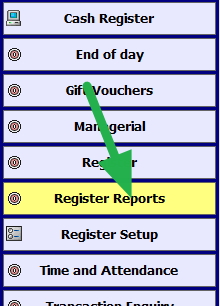
Now select in stock, "Stock Sold During Period(a) Not Sold in Period(b)"

The report tells us what was sold in a previous period (a) last year but has not sold in this period. The reason often is you have run out of some stock lines.
So we put in the dates for the last seven (7) days of the previous year.
Then we put in the dates to compare with last week.
You will now be confronted by many different options, but let us keep it simple, so ignore them and run the report. Check the report showing the listed stock lines.
Monitoring and Analysis
Successful implementation requires consistent weekly inventory analyses and daily monitoring of trending items during peak seasons. Maintaining detailed historical records and acting on report insights within 24 hours of generation prove essential.
Holiday Season Strategy
The Christmas period demands increased vigilance in inventory management. Daily report checks are often necessary to capture seasonal trends effectively.
"Retailers using mirror marketing during peak seasons typically see a terrific improvement in stock availability and an increase in sales conversion rates."
Success Metrics and Implementation
Implement these mirror marketing strategies to transform your holiday inventory management today. Proper planning and systematic monitoring will help ensure a successful Christmas season.
Frequently Asked Questions About Mirror Marketing
Q: What is mirror marketing?
A: Mirror marketing is an inventory management methodology that compares historical sales data with current stock levels to optimize inventory. It helps retailers prevent stockouts by analyzing past sales patterns to predict future demand.
Q: What is the difference between Order Management Systems and inventory management?
A: Order Management Systems and Inventory Management serve different purposes:
| Feature | Order Management Systems | Inventory Management |
|---|---|---|
| Primary Focus | Customer orders and fulfillment | Stock control and warehouse operations |
| Main Goal | Customer satisfaction and order processing | Inventory optimization and stock-level management |
| Time Orientation | Present-focused (current orders) | Present and future-focused (forecasting) |
| Key Functions | Order processing, tracking, fulfillment | Stock monitoring, replenishment, warehouse management |
Q: How effective is mirror marketing for retail businesses?
A: Mirror marketing has been shown to reduce stockouts by approximately 25% during peak seasons and can help prevent up to 30% loss in potential sales during Christmas.
Q: What reports do I need to run for mirror marketing?
A: To implement mirror marketing, you need to:
- Access Register Reports
- Select "Stock Sold During Period(a) Not Sold in Period(b)"
- Compare the previous year's data with the current period
- Review stock lines that show discrepancies
Q: How often should I run mirror marketing analyses?
A: For good results:
- I recommend every week over Christmas
- Review reports immediately as the information is current
Q: Can mirror marketing improve holiday season sales?
A: Yes, retailers using mirror marketing during holiday seasons typically experience:
- Improved forecast accuracy
- Better stock availability
- Increased sales conversion rates
Q: What are the key benefits of mirror marketing?
A: The main advantages include:
- Prevention of stock shortages
- Early identification of potential inventory gaps
- Improved seasonal sales performance
- Better prediction of popular items
Q: How do I get started with mirror marketing?
A: To begin implementing mirror marketing:
- Create regular monitoring schedules
- Act on insights immediately
Q: Is mirror marketing suitable for all retail businesses?
A: I cannot see why not, as mirror marketing can benefit any retail business that:
- Experiences seasonal sales fluctuations
- Maintains inventory records
- Has at least one year of historical sales data
- Wants to optimise stock levels