This is a tip on scheduling your trip using our Google Maps integration.
The biggest problem with doing a route schedule is that some stops require an exact time. You need to go here and here, and it does not matter what happens at 3:30 PM; you have to pick up your daughter from school. Now you have a stop with an exact time. Unless you know the place well, it can be hard to estimate how long you need to get there, particularly if you leave a strange place.
Using this method can help you get a better estimate of when you need to leave. So you press here the Google map integration, which puts the spot where you are going.
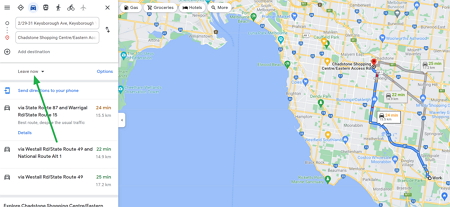
Now see the green arrow pointing to the "leave now" button.
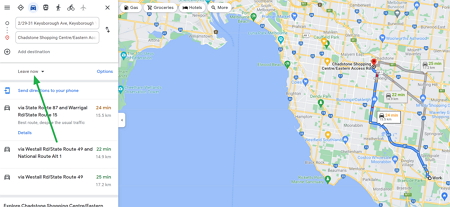
Press this; you now get three options. I find the most useful "Arrive by," so tap that.
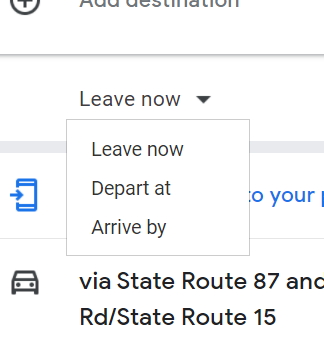
Now put in the time and date you need to arrive at the place.
Now where the green arrow below is pointing is how long it will take and the time you need to leave to get there.
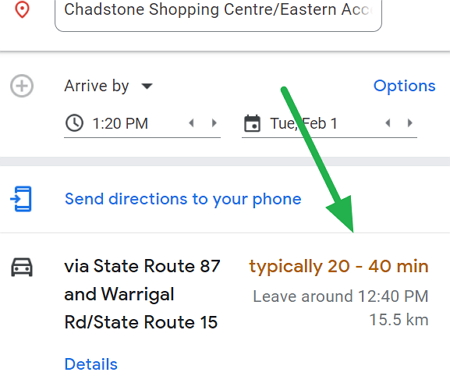
You can see that Google Maps is selecting the conservative figure for its estimates.
However, remember that Google Maps can't predict what's to come. It uses a massive amount of information it has to make a reasonable deduction and I find works well.


