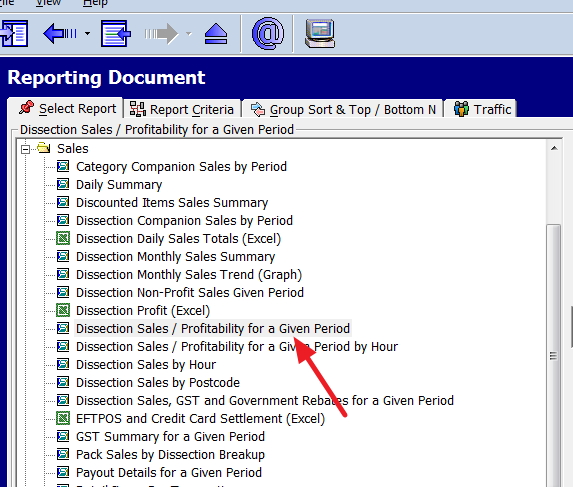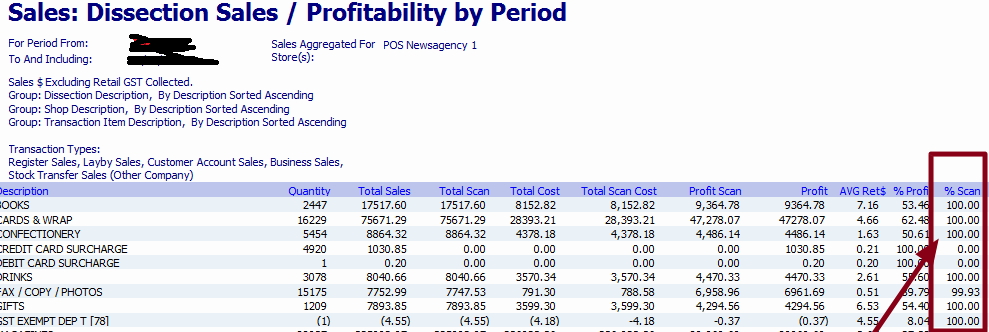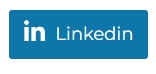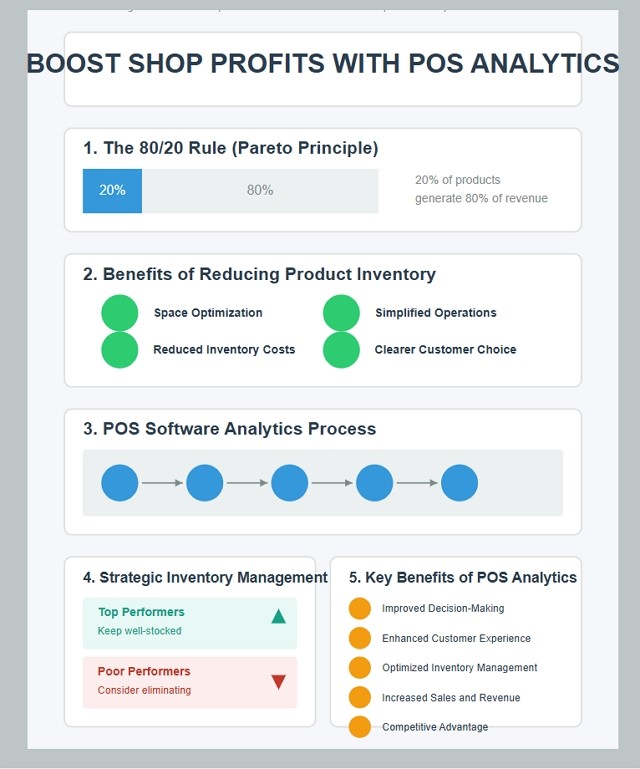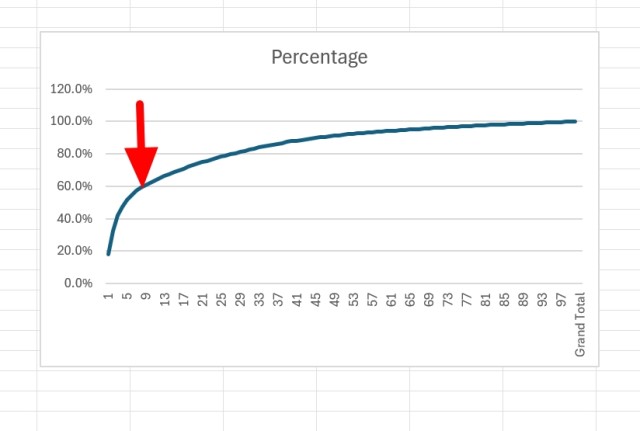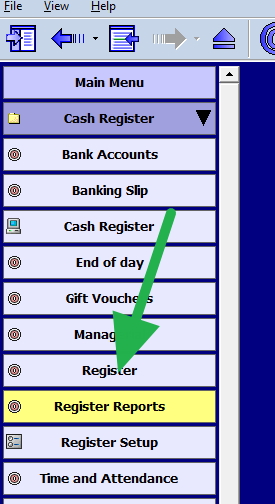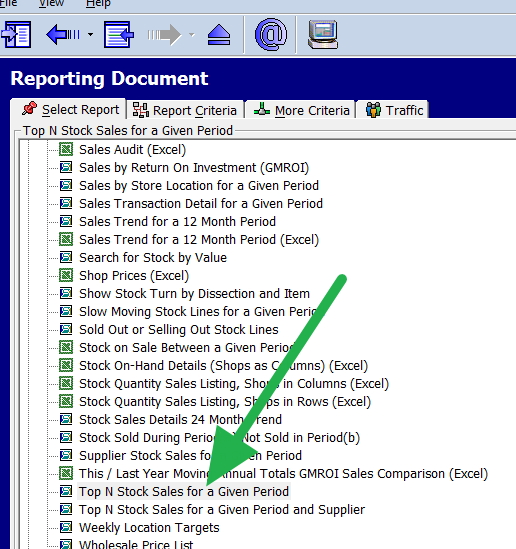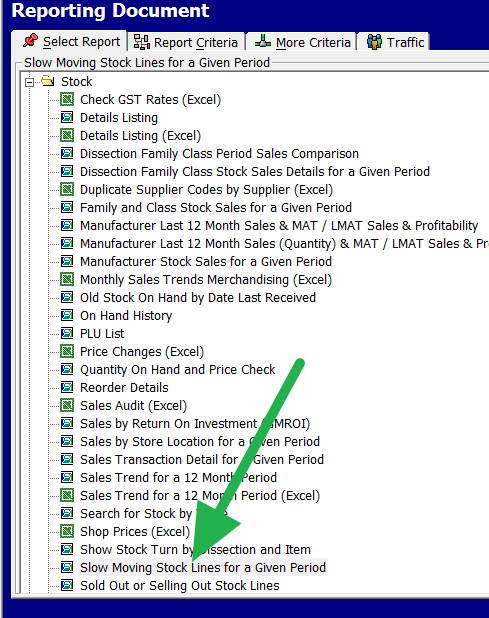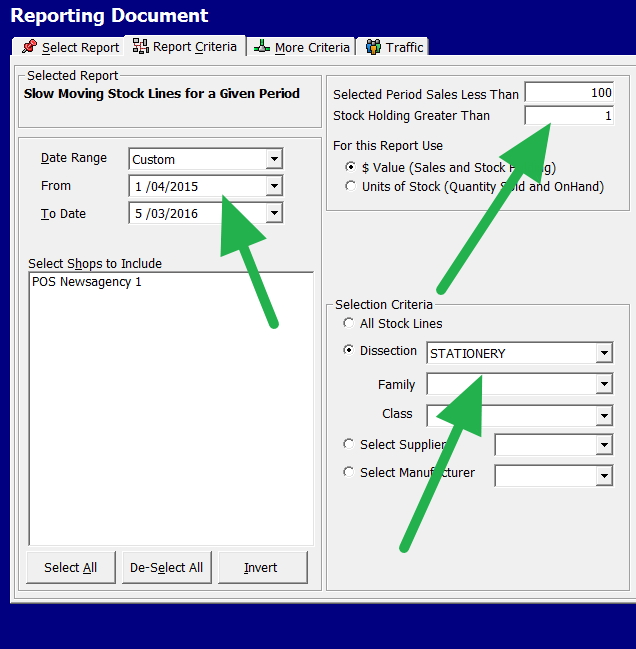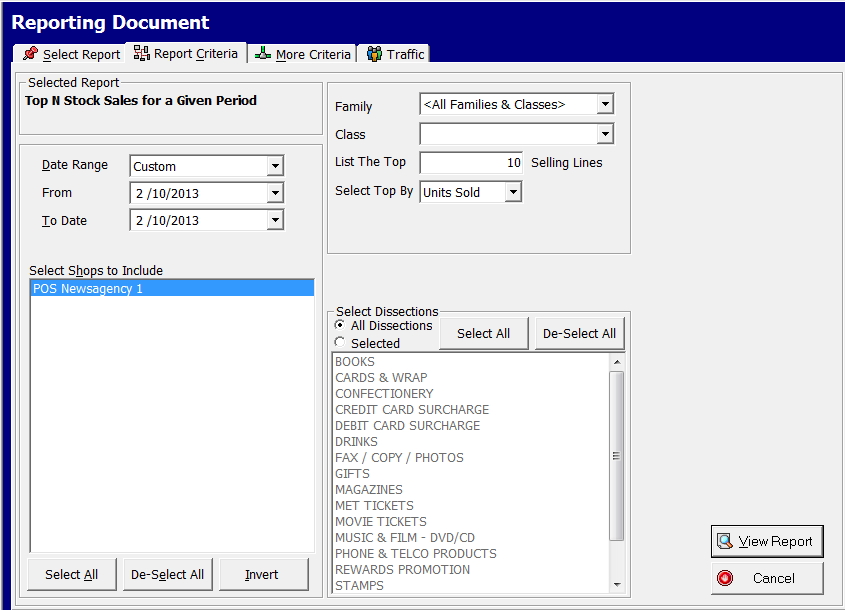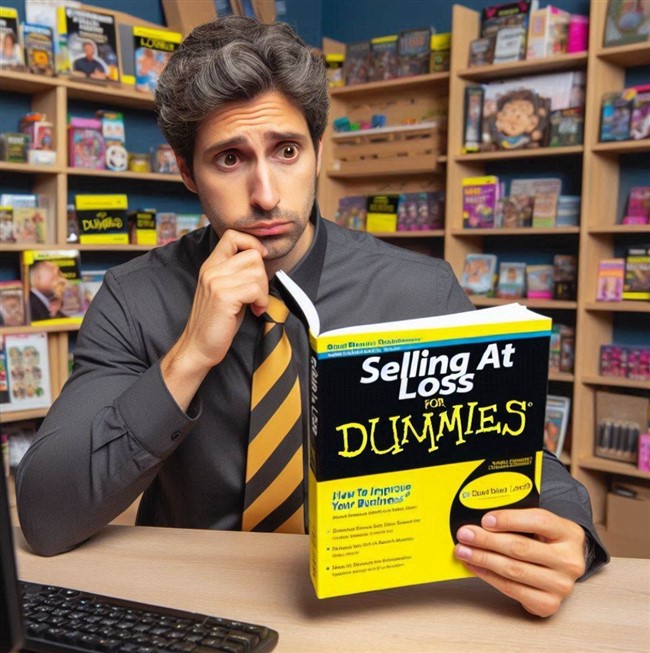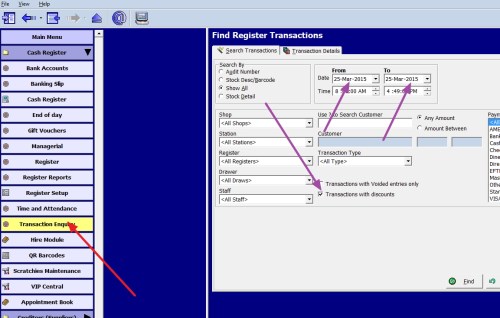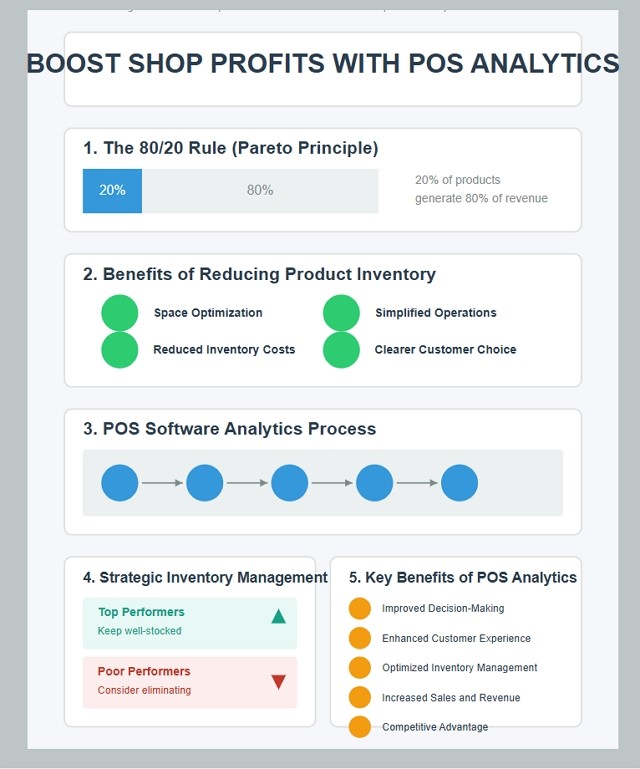
To effectively cull products, you must analyse sales data to identify underperforming items, conduct market research to grasp customer preferences, and account for factors such as shelf space, product lifecycle, and profitability. Make informed decisions based on these crucial insights. Others and I have seen how reports boost shop profits. Today, we'll explore how our modern point-of-sale (POS) software can do that.
The Power of POS Software
POS software can give you a competitive edge by allowing you to make informed decisions about your POS system.
The 80/20 Rule: A Cornerstone of Retail Strategy
Consider the 80/20 rule, the Pareto Principle, as a cornerstone of retail strategy. It asserts that approximately 80% of revenue is generated by just 20% of your product range. Understanding this principle is crucial for optimising your inventory and concentrating on high-performing products.
Here is a graph of sales in a lottery shop. Take a look at it please.
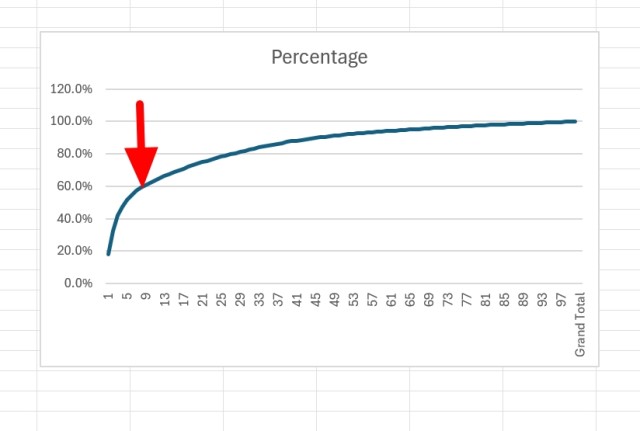
This fascinating example illustrates the Pareto Principle, I confess I was struck by how closely it followed. I used one year of a lottery shop's sales data, which reveals. I'm sharing below how to make a graph for your shop. The essential point here is that:
- 20% of product lines generated 80% of sales
- Remarkably, just 9% of items accounted for 60% of sales (see red arrow).
This distribution closely reflects the Pareto Principle and has key implications for retailers. While this example supports the principle, remember that exact percentages may vary. The principle is a guideline rather than a fixed law. This lottery shop data shows the 80/20 rule's relevance in retail, especially for our customer base.
Simplifying Product Management
Most majors, such as supermarkets, simplify their operations by reducing the number of items in each category.
Why Fewer Products Can Mean More Profit
Space Optimisation
Eliminating low-performing products has many advantages, eg freeing up valuable shelf space for stuff that does sell.
Reduced Inventory Costs
Fewer products mean less capital in stock.
Simplified Operations
With fewer items to manage, your staff can focus on providing better customer service.
Clearer Customer Choice
Too many options overwhelm customers.
Leveraging POS Software for Smart Analytics
Our POS software offers a range of features that can help retailers interested in culling their stock in real-time and user-friendly:
Go to the Register reports.
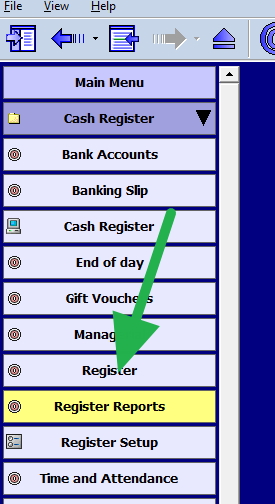
Now pick "Top N Stock Sales for a Given Period."
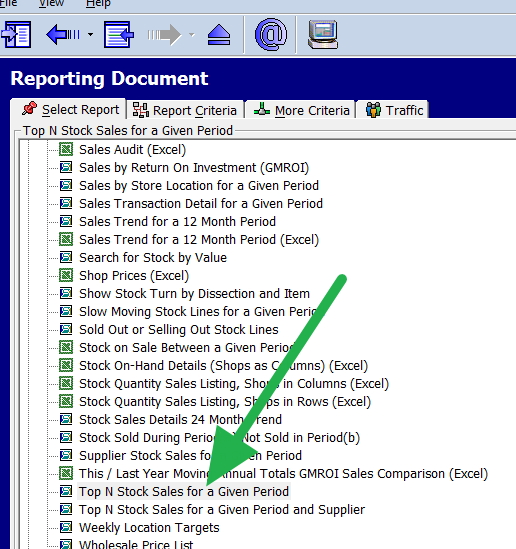
Now, in the form, put in the last four weeks. Pick a category. Run, and this will result in a report with your champs on top.
Putting Analytics into Action
Here's a practical example of how to use these analytics to optimise your inventory:
Run Regular Reports
Use your POS software to generate "Top N Stock Sales" reports for the past four weeks.
Analyse by Category
It is easier to work by category or department, so try looking at the performance within each product group.
Identify Winners and Losers
Your top performers will be seen on the top, while the washouts will be on the bottom.
Please make sure you're always well-stocked on these items.
Could you consider clearing out of these items to remove them from your inventory?
Other considerations
While sales volume is crucial, don't forget about other important metrics:
Profit Margins
Sometimes, lower-volume products have higher profit margins.
Seasonal Trends
These items are challenging as many products might perform poorly overall but have strong seasonal sales.
Customer Loyalty
Certain products might not be top sellers but could be crucial for retaining loyal customers.
Key Benefits of POS Analytics
Implementing POS analytics can provide significant advantages to retailers:
Improved Decision-Making
Instant real-time data enables retailers to make better decisions.
Enhanced Customer Experience
Understanding customer behavior allows retailers to personalise interactions.
Optimised Inventory Management
POS analytics helps retailers minimise stockouts and overstock. It reduces costs and so increases profitability.
Increased Sales and Revenue
POS analytics drives sales growth by identifying cross-selling opportunities.
Competitive Advantage
Data insights help retailers spot trends and adapt strategies.
Conclusion
Effective inventory management is essential, and your POS software can help.
Your profits will benefit!
Written by:

Bernard Zimmermann is the founding director at POS Solutions, a leading point-of-sale system company with 45 years of industry experience. He consults to various organisations, from small businesses to large retailers and government institutions. Bernard is passionate about helping companies optimise their operations through innovative POS technology and enabling seamless customer experiences through effective software solutions.