What you will notice is that if your computer is running slowly, and we or someone else gives it a preventive maintenance service, it now runs faster. Temperature is a common reason for this happening.
What happens here is that one or more of your computer's cores which are the brains of your computer overheats. Once a core goes over its maximum temperature, the computer slows it down. This is to avoid causing permanent hardware damage. Your computer, which is an i9 starts running like an i5, an i5 like an i3 etc. What is happening is to try to prevent damage, it slows down. It can get worse than this as nothing in a computer likes high temperatures.
So let us discuss the signs of overheating, methods to check your computer's CPU temperature, and troubleshooting tips to improve cooling and prevent heat buildup.
Signs Your Computer May Be Overheating
Generally speaking, if your computer is running too hot, you will see things like:
>Slow performance - This is the most common sign.
>Loud fan noises - The fan often will be spinning at high speeds to remove heat
>Random crashes - Suddenly, your computer just stops working. You turn it off for a while, and it works like normal.
>Video on the monitor suddenly looks bad, this can be very serious as video cards are now some of the most expensive parts of computers today.
Don't ignore these warning signs!
Testing your computer
If you are worried about the temperature, I suggest downloading a temperature-checking software, CoreTemp. This is one of the best temperature tools for computers. You can get it here. Now let it run for a bit and see what it says the temperature is for each of the cores. If you see that they are
Recommended CPU Temperature Ranges
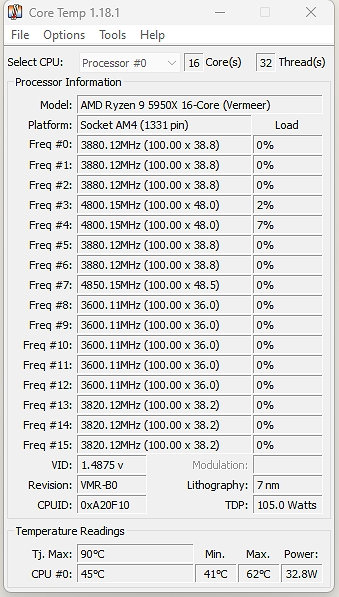
This gives you one core but in your hidden icons at the bottom right you can get all of them.
Here are some general CPU temperature guidelines:
-
Below 60°C - Temperatures are normal. No action is needed.
-
60-70°C is an acceptable range for a computer running.
-
70-80°C unless you are doing a lot of work on the computer and then only for a short time, it would be too hot
-
80-90°C - Too hot! Take steps to improve cooling immediately.
-
Above 90°C - Danger zone. Risk of throttling or damage. Act now!
Computer CPU cooling
If your computer is running too hot, there can be many factors as to why; here are some points:
Clean Out Dust Buildup
It could be that dust has built up too much in the computer. This is a common problem in POS Systems, which work in dusty environments. The dust blocks the air coming in and as a blanket covering the computer parts, causing overheating. If so, clean up the dust.
Thermal Paste
The thermal paste that protects the cores may need to be reapplied. This actually requires technical skill to do this, do not do this unless you know what you are doing.
Core came out
The cores may be loose, and sometimes they need to be pushed in again this requires some technical skill to do.
Cooling System
It may be that your cooling system has degraded or is not big enough; they may need to be replaced. Often today, cheap computers are sold with cooling systems that are too small.
Computer position
It could be where your computer is placed.
> The area could be too hot.
> Another problem is that it may obstruct airflow - if the cold air cannot get inside the computer, it cannot cool.
In this case, a simple movement may do wonders for your computer.
Next step
Now, if it is still a problem, what will need to be looked at next is the cooler installation and the thermal paste. For most of us, this needs professional help.
High CPU temperatures lead to poor computer performance and can seriously damage components. Keeping a close eye on your processor's heat levels is essential for preventive maintenance.
Don't let the heat take down your computer!
Stay cool!


