Make sure you have restorepoints set up
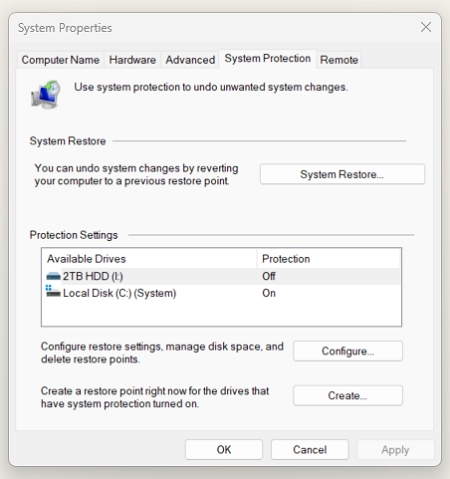
As a business manager, you rely on your computers and software running smoothly to keep your business succeeding. But we all know that computer technology can be fickle at times. Everything is working fine today, but suddenly, your computer is causing problems. When this happens, having regularly scheduled restore points can save the day.
For example, just last week, one of our clients had problems with some software Slack after a Microsoft update. Although the issue didn't affect our POS software, the client couldn't use some of their other important business applications. What we did was reverse the update by restoring their system using a restore point created before the update. So we got them running immediately.
What is a Restore Point?
A restore point is a snapshot of your computer system settings and files at a specific moment. The Windows operating system automatically creates these restore points to allow you to roll back to that point. Often, this is set up automatically by Windows, but you can often set one up whenever you like.
Why Use Restore Points?
Here are some key benefits of using restore points for a small business:
-
Undo system changes or software installs that cause problems. If a new app or Windows update is causing crashes, you can revert to a restore point before installing it. This allows you to undo the changes.
-
Recover from malware or other system damage. If a virus or other malware infects your system, restoring it is often a quick way of getting rid of them. Diagnose display problems. Different devices can face technical glitches, and knowing the reasons why is my Mac screen flickering lines can help determine if the issue comes from recent system changes or updates. A restore point makes it easier to roll back and resolve the problem.
-
Protect against data loss. Restore points provide an added layer of protection against accidental or malicious deletion of files.
-
Peace of mind. Regular restore points reduce worries about system failures. You know you can often quickly revert changes if needed.
Best Practices for Restore Points
Here are some tips for getting the most out of Windows System Restore:
-
Set a restore point before significant system changes. Always create a new manual restore point before new software, or equipment.
-
Create restore points regularly. Setting up automatic weekly points provides ongoing protection. I set mine up to make one every week.
-
Name restore points meaningfully. If you are manually making a restore point, give it a descriptive name so you can easily find the right one if needed.
-
Test restores. Periodically check that they are working.
-
Delete old points. If you have only a small hard disk, delete old restore points to save disk space.
-
Make sure that up use technically good people for this work. You really need someone in your shop who knows what they are doing as you can cause problems if you do not know what you are doing.
Let Restore Points Keep Your Business Running
You don't have time to deal with computer problems. Using System Restore's restore points can quickly get your computer and software back up and running if problems start. Protect your business with this built-in Windows feature.


